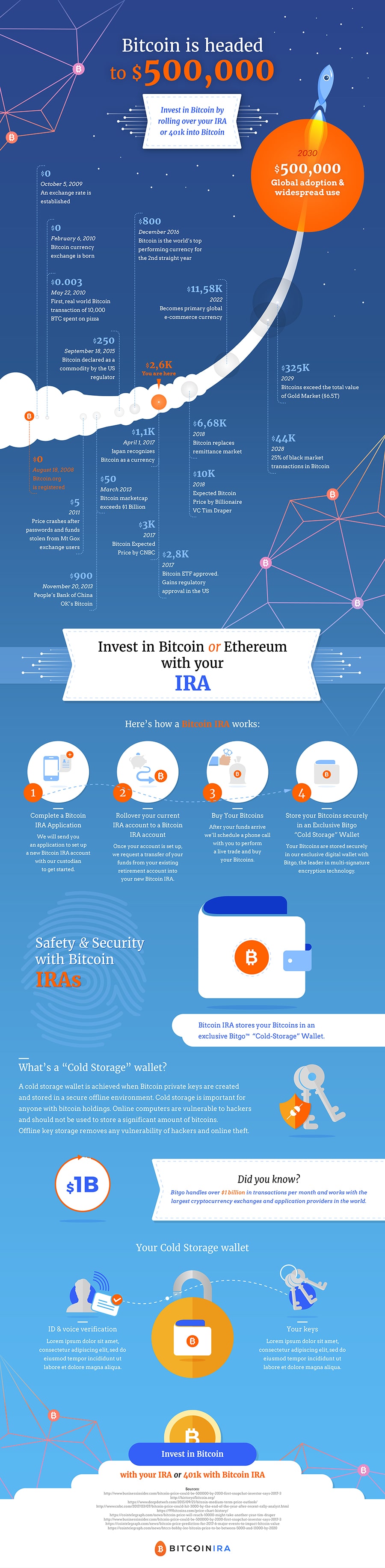
How to solve CSS exercises?
General instructions:
Tips:
Sources:
Thanks for signing up!
Please check your email and stay tuned for updates on the course.
We will notify you shortly when it’s available for presale.
Subscribe to our newsletter for weekly updates!