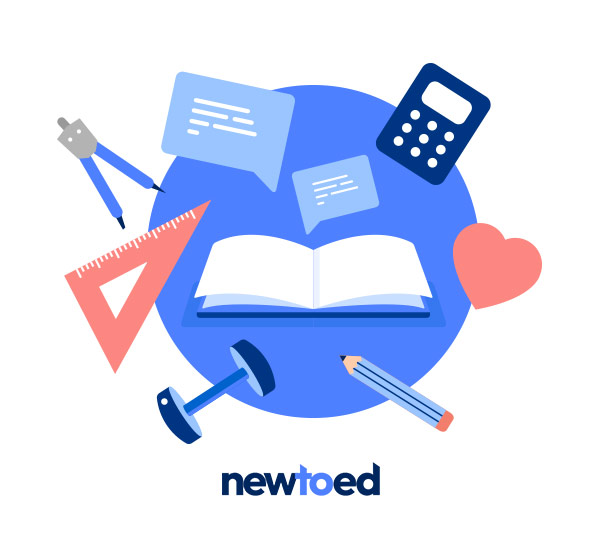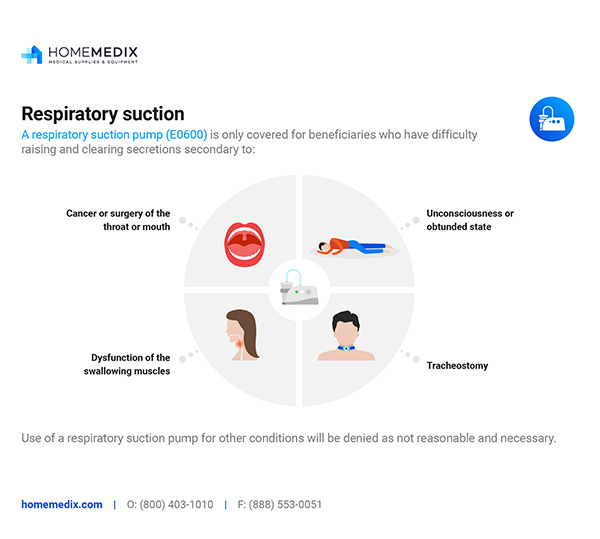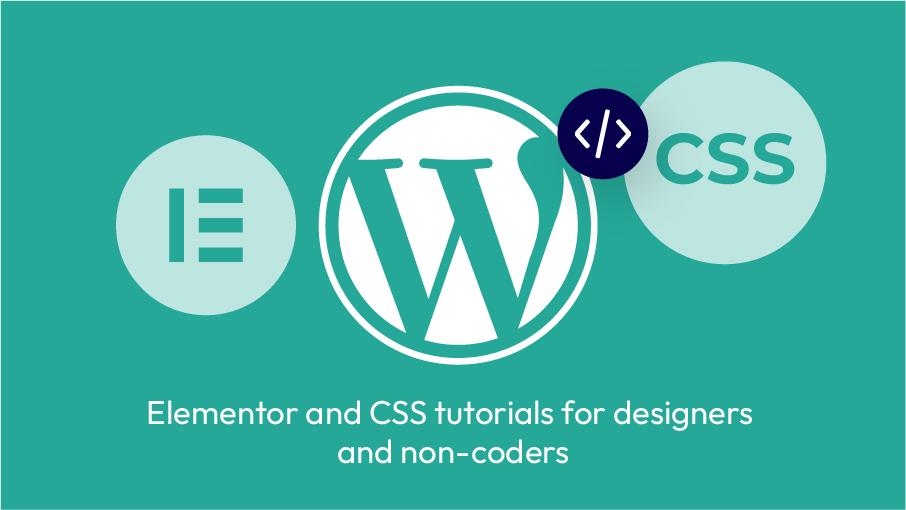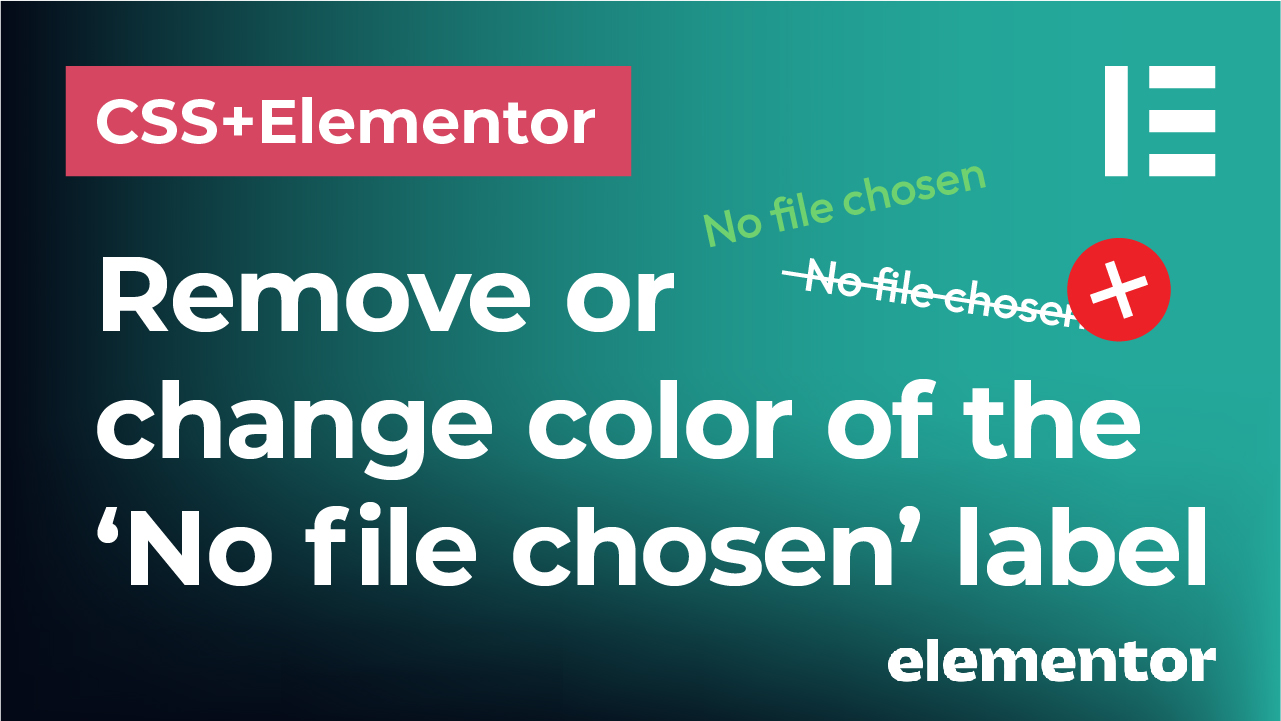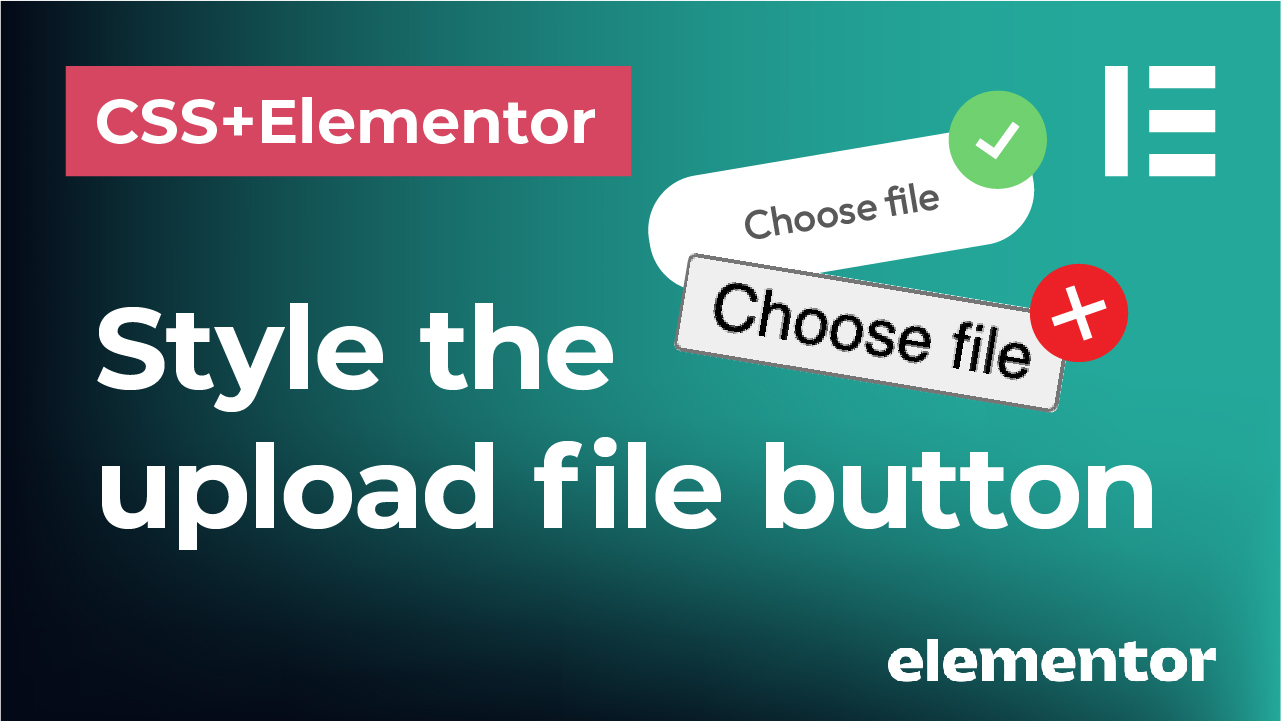Anait Boyajyan
Anait Boyajyan
Custom graphics above titles
Be the sunshine
CSS codes for Elementor tutorials
On this page, you can grab the codes for Elementor tutorials from my channel and use them in your projects. Just adjust the code as necessary, change the class names, colors, pixel values and much more. Different font sizes on one line in CSS and ElementorHow to put text in the middle of a circle … Read more
CSS codes for Elementor tutorials
On this page, you can grab the codes for Elementor tutorials from my channel and use them in your projects. Just adjust the code as necessary, change the class names, colors, pixel values and much more. Different font sizes on one line in CSS and Elementor In the ‘Text Editor’ widget in Elementor, go to … Read more
Change the color or remove the ‘No file chosen’ label from Elementor form
In this tutorial, we will see how to change the color or completely remove (hide) the ‘No file chosen’ label from Elementor forms using CSS. Check the video below or continue reading this post! Create a form using a ‘form’ widget in Elementor First, use a ‘form’ widget to insert your form. Head over to … Read more
Style the file upload button in Elementor forms and CSS
In this tutorial, we will see how to style the file upload button in Elementor forms using CSS. Make that ugly, outdated ‘Choose file’ button much nicer, change the color and the font, remove the border, adjust the border radius and much more! Check the video below or continue reading this post! We will first … Read more
6 best unique, modern, elegant serif fonts
How to give your design that sophisticated, luxurious and expensive feel to it? One of the first stops is to use elegant, modern, unique serif display fonts for titles and headlines. Elegant, thin, modern serif fonts with thin lines are always a treat for the eyes. You’ve seen them on wedding or event invitations, packaging … Read more