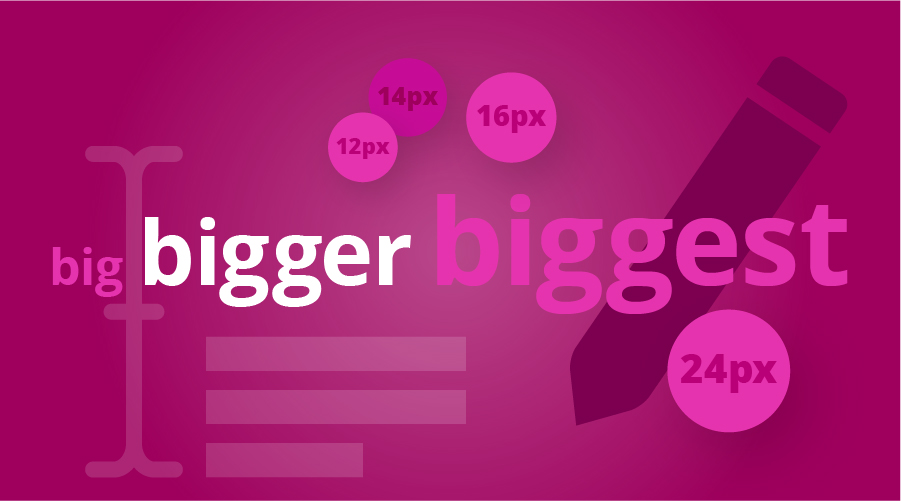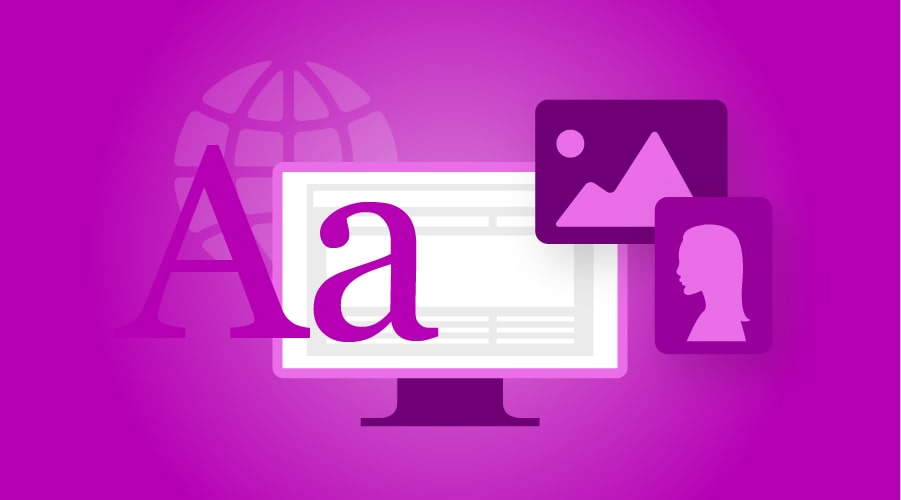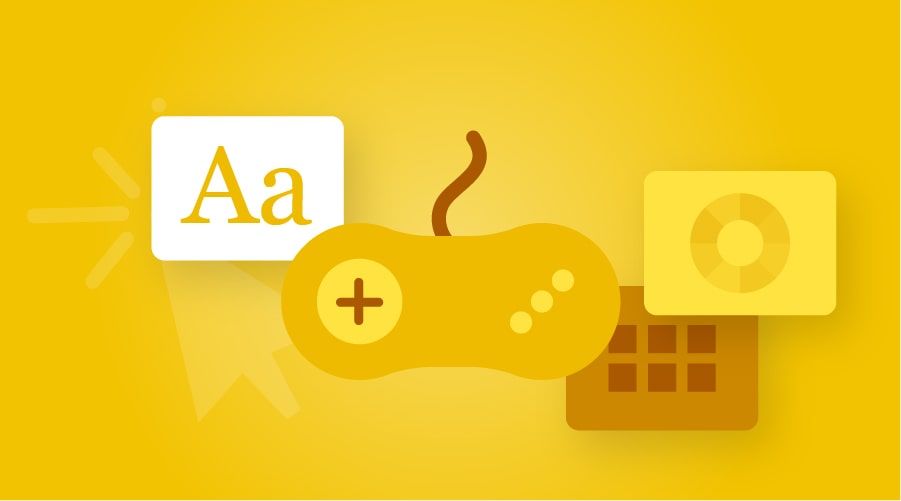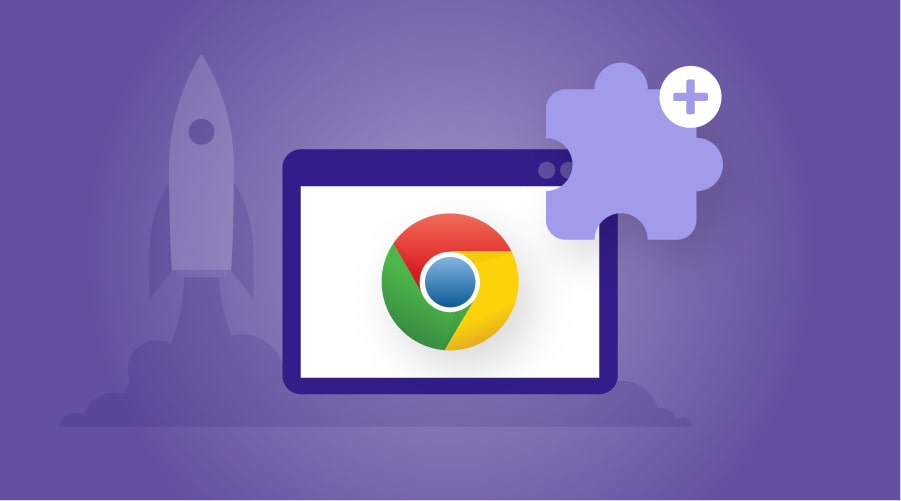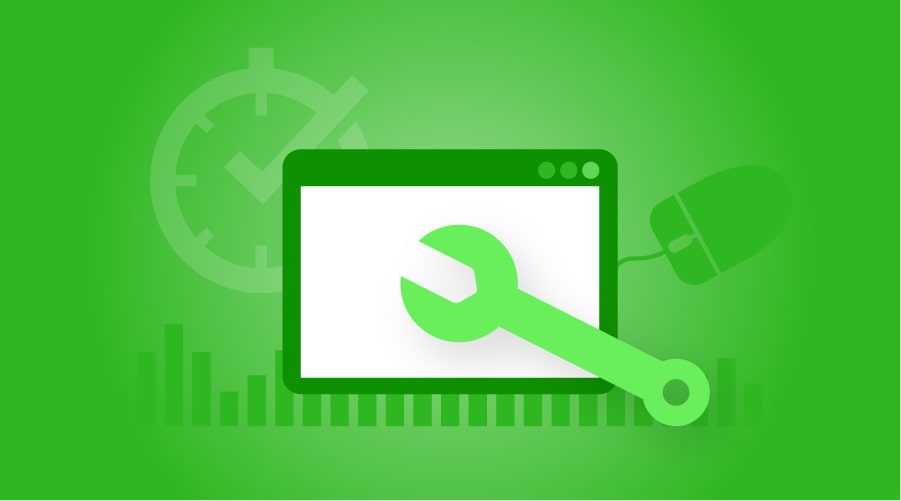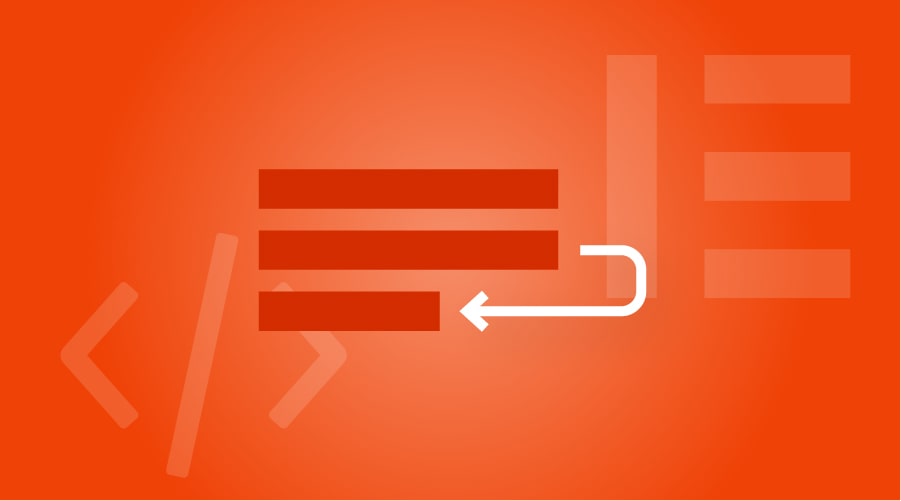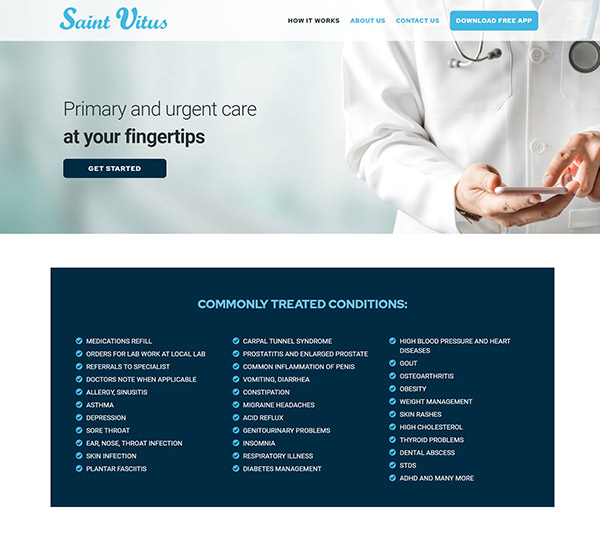How to create different sizes of text on the same line using Elementor and CSS
Would you like to point out certain words and make them bigger than the rest of the text on your website but you don’t know how to do it in Elementor? Check this video on how to create just that or continue reading below! In this post, we will see how to do just that … Read more