METALLICON 3D Cinematic Text Effect
METALLICON 3D Cinematic Text Effect
- Anait Boyajyan
- No Comments
METALLICON 3D Cinematic Text Effect
This Photoshop effect gives your text a cool 3D cinematic look, suitable for movie titles or video games. It has a medieval, dark, dramatic feel to it, giving your text metal texture and surface effects, as well as carved, 3D look in a single click. It’s ideal for reproducing the look from Harry Potter, Lord of the Rings or other fantasy or medieval movies or movies about history.
You can choose between 5 3D presets, ranging from matt, rusty look, imitating raw unpolished metal or rock / stone material to fully glossy and shiny metallic appearance.
You can also easily choose between gold, copper and silver colors, as well as 7 different dark, grunge custom background presets. Just turn on and off the corresponding layers and folders.
Moreover, the help file comes with recommended fonts and links where to download them for free. Those fonts are used in the previews so make sure you download them first before editing the Photoshop (PSD) file.
The file is using smart objects. You can add multiple lines of text, change fonts and font sizes, add lines and other graphics and the effect will automatically apply to all the elements that are inside the smart object. In one single click!
The mockup works with bevel and emboss effect (layer style). You will get 1 PSD file (CS6 and higher).
File specifications:
Size: 4000 x 3000px
300 dpi
5 surface presets – from unpolished rusty metal / stone look to shiny / glossy
3 color presets – gold, silver and copper
7 dark, dramatic, grunge background scenes
6 recommended free fonts used in the previews – links for download are in the help file
PDF tutorial is included in the package
The file is very easy to use:
1. Open the Photoshop file you downloaded
2. Double click the smart object layer
3. Write your text in this smart object
4. Add lines or other graphics if necessary
5. Save the smart object and go back to the original file
Enjoy!
Share this post:
Related products
-

PINK GLOSS 3D Shiny Text Effect
Rated 0 out of 5Add to cart -

COOLLAGE Collage PSD Compositions
Rated 0 out of 5Add to cart -
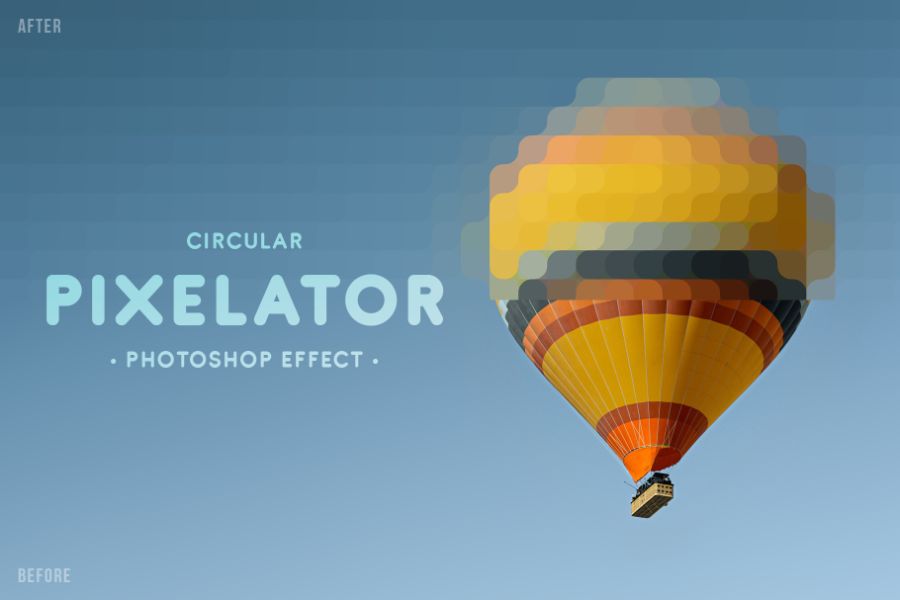
PIXELATOR Rounded Pixel PSD Effect
Rated 0 out of 5Add to cart -

TEXTURIZER Grainy Photoshop Effect
Rated 0 out of 5Add to cart -

RISOGRAIN Flattener Photoshop Effect
Rated 0 out of 5Add to cart -

WIND Motion Blur Photoshop Effect
Rated 0 out of 5Add to cart -

ANTIQUE Newspaper Vintage PSD Effect
Rated 0 out of 5Add to cart -
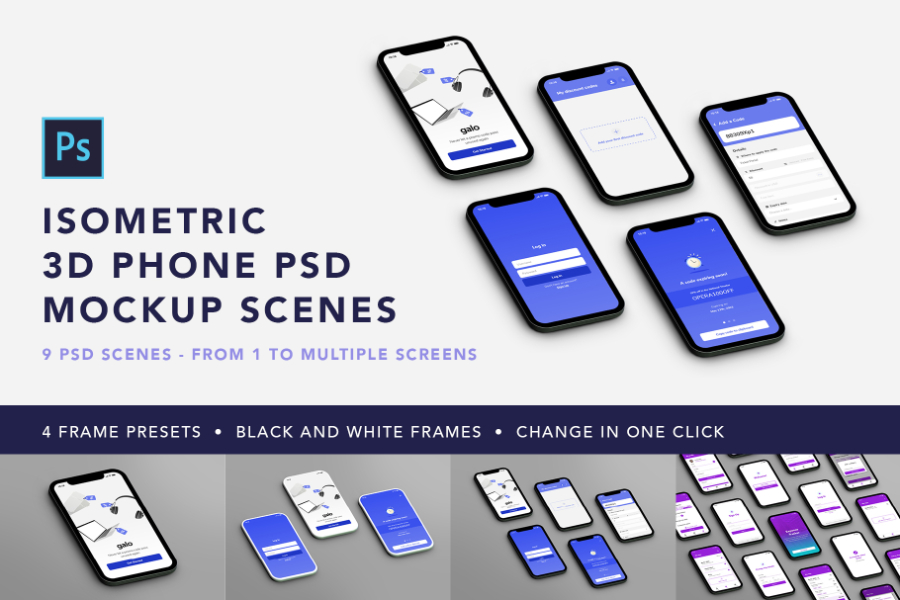
Isometric Phone Mockups
Rated 0 out of 5Add to cart -
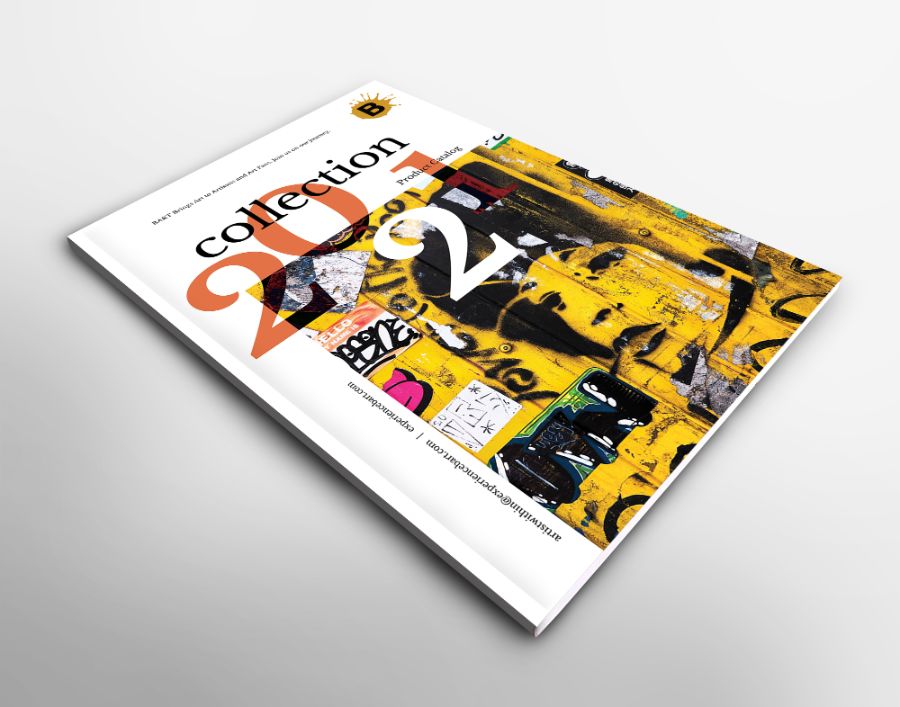
FREE A4 Catalog 3D Front Mockup
Rated 0 out of 5$0.00 Add to cart Download Now -
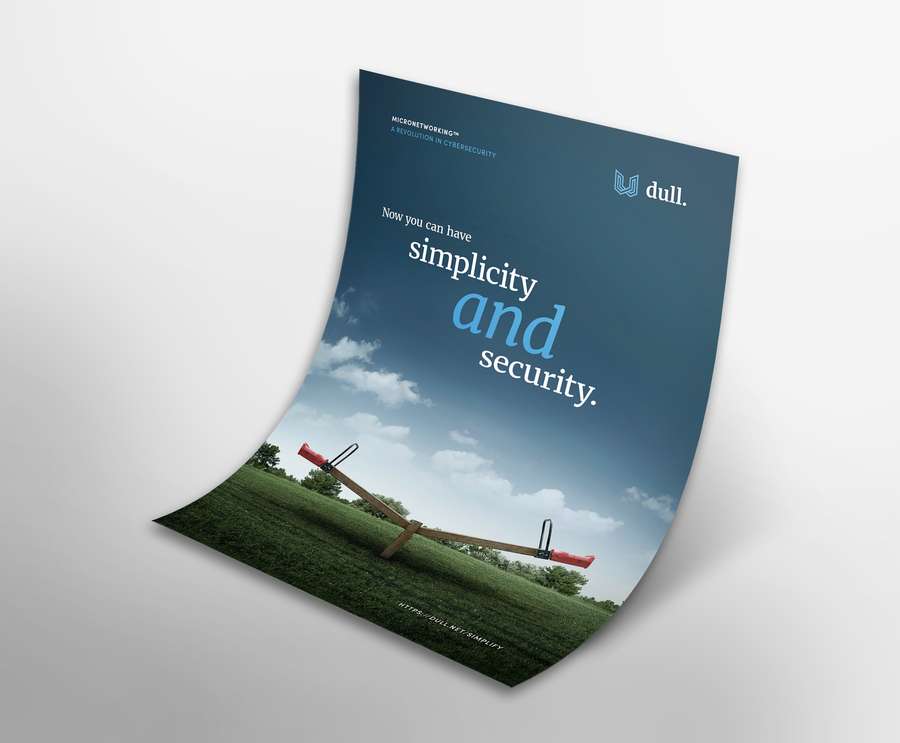
FREE A4 / US Flyer 3d Mockup
Rated 0 out of 5$0.00 Add to cart Download Now -
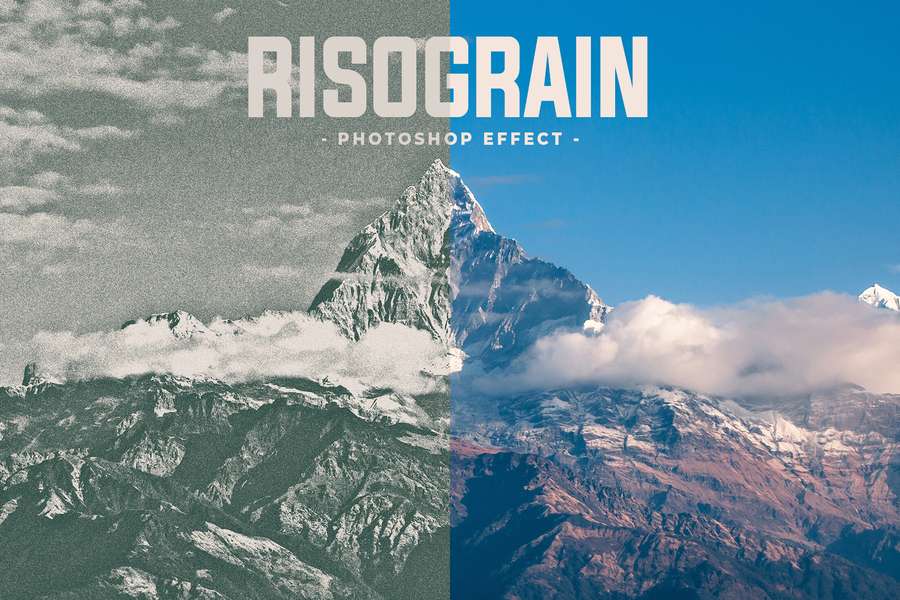
RISOGRAIN Vintage Photoshop Effect
Rated 0 out of 5Add to cart -

Grainy Film Poster Photoshop Effect
Rated 0 out of 5Add to cart -
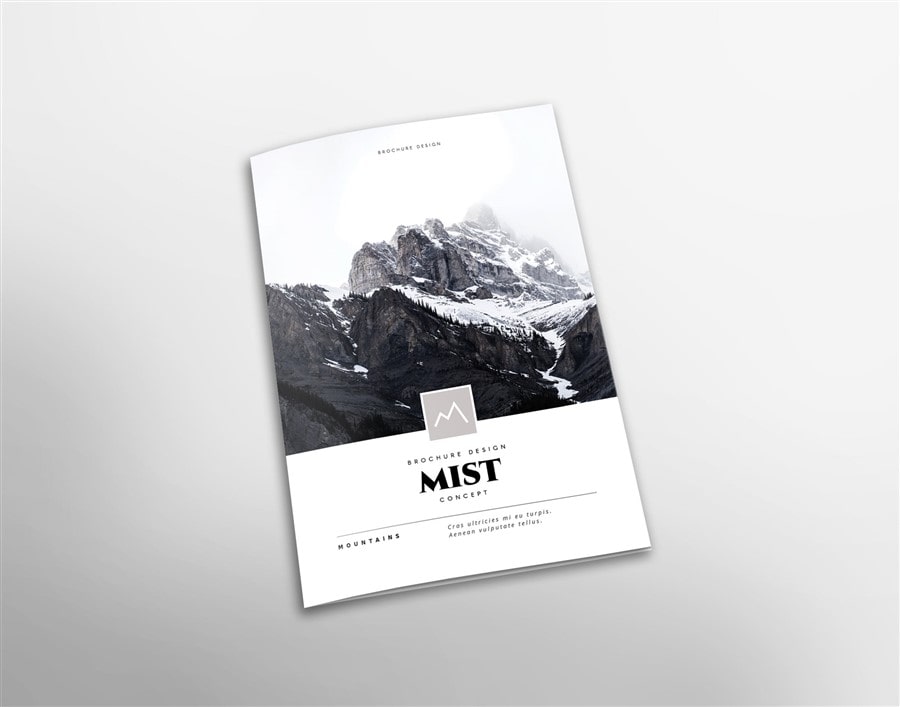
FREE A4 Vertical Folded Brochure Mockup
Rated 0 out of 5$0.00 Add to cart Download Now -
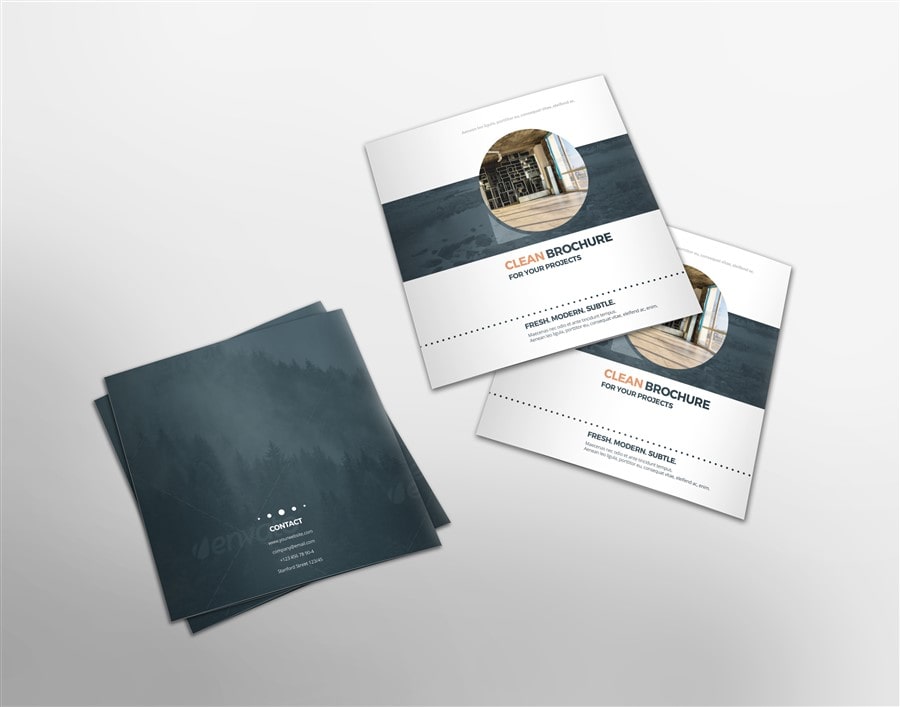
FREE Square Folded Brochure Mockup
Rated 0 out of 5$0.00 Add to cart Download Now -

FREE A4 Trifold Brochure Mockup
Rated 0 out of 5$0.00 Add to cart Download Now

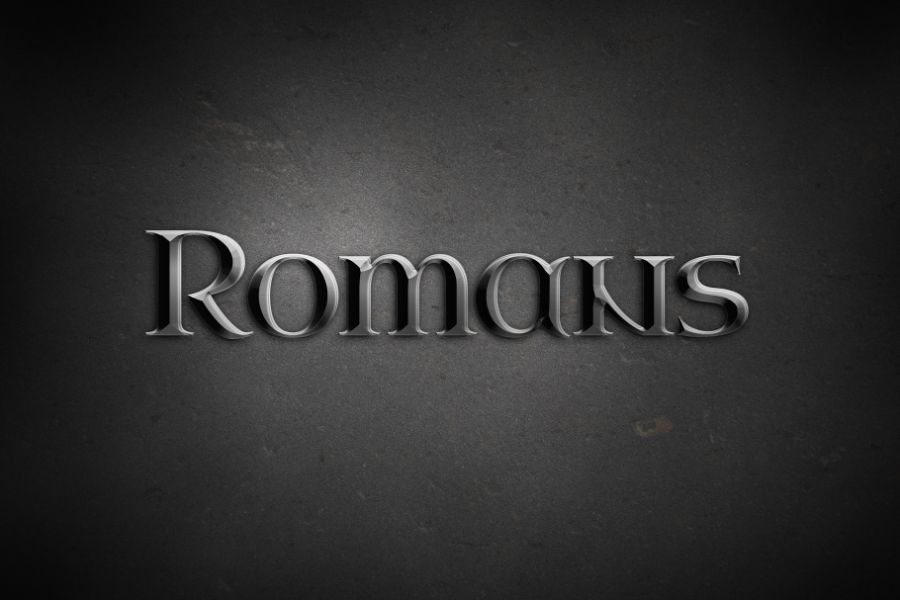

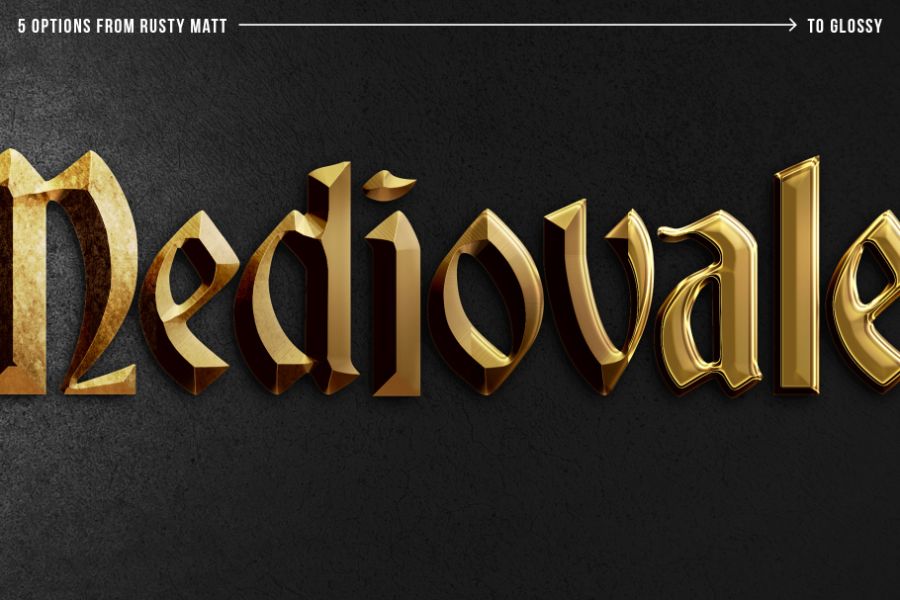

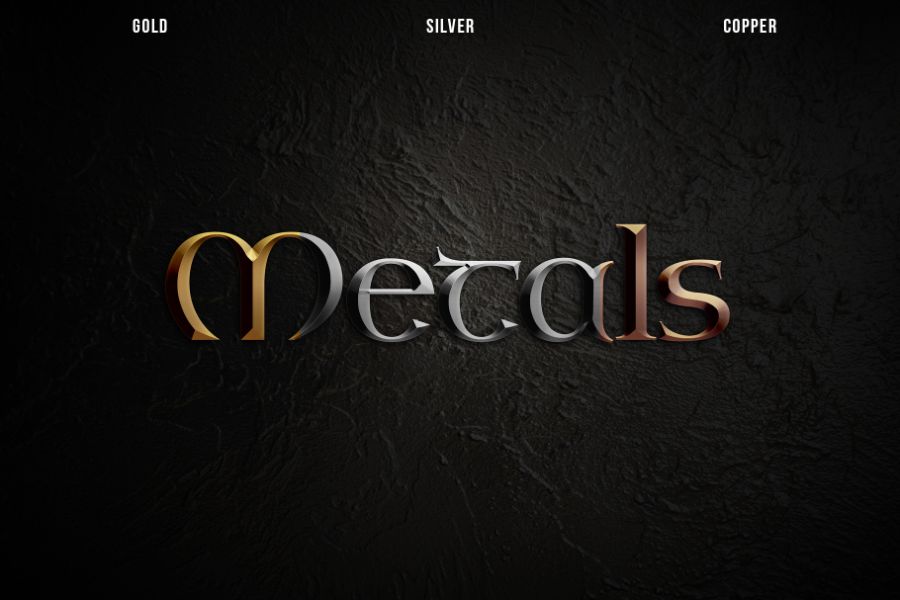



Reviews
There are no reviews yet.